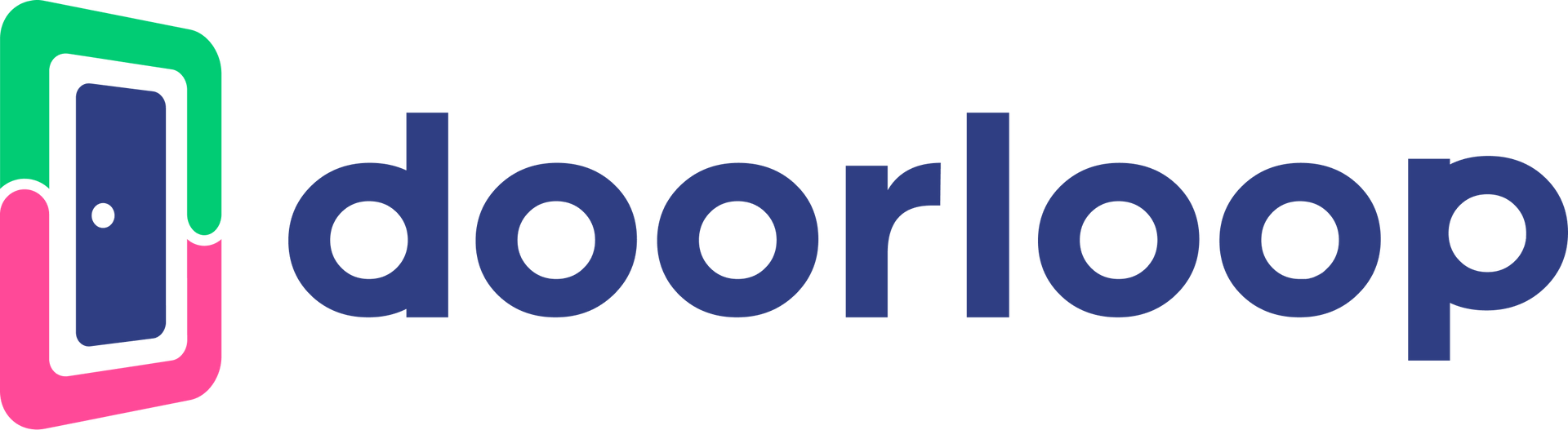📊 DoorLoop Expense Import Template
Generate an Excel template for bulk expense imports
📋 Required Columns
Property ID *
The unique DoorLoop property identifier
Account ID *
The expense account ID from Chart of Accounts
Amount *
Expense amount (e.g., 1250.00)
Description Optional
Description of the expense
Date *
Date in MM/DD/YYYY or YYYY-MM-DD format
Payment Method *
Payment type (see list below)
⚠️ Important Format Notes:
- Property ID and Account ID must be exact DoorLoop IDs (24-character strings)
- Amounts should be numeric values without currency symbols
- Dates can be in MM/DD/YYYY or YYYY-MM-DD format
- Payment Method must be one of the exact values listed below (all caps)
- Leave Description blank if not needed
- Do not modify the column headers
Preview of Template:
| Property ID | Account ID | Amount | Description | Date | Payment Method |
|---|---|---|---|---|---|
| REPLACE_WITH_PROPERTY_ID | REPLACE_WITH_ACCOUNT_ID | 1250.00 | Monthly maintenance contract | 01/20/2025 | CREDIT_CARD |
| REPLACE_WITH_PROPERTY_ID | REPLACE_WITH_ACCOUNT_ID | 500.00 | Landscaping services | 01/20/2025 | CHECK |
| REPLACE_WITH_PROPERTY_ID | REPLACE_WITH_ACCOUNT_ID | 350.00 | Pest control treatment | 01/21/2025 | WIRE |
🔍 How to Find Your IDs:
You'll need to replace the placeholder IDs with your actual DoorLoop IDs:
Property ID Example:
67d3578e94ff4f8f6028225e
67d3578e94ff4f8f6028225e
Account ID Example:
66ba5cb5d5e267d2cd76a3d0
66ba5cb5d5e267d2cd76a3d0
Payment Methods:
- CASH- Cash transactions
- CHECK- Check payments
- WIRE- Wire transfers
- CREDIT_CARD- Credit card transactions
- CASHIERS_CHECK- Cashier's check payments
- MONEY_ORDER- Money order payments
- OTHER- Other payment methods
These IDs can be found in DoorLoop by checking the Network tab in your browser's Developer Tools (F12) when viewing properties or the Chart of Accounts.
📝 How to Use This Template:
- Click "Download Empty Template" for a blank template
- Or click "Download Sample Template" for a template with example data
- Replace the placeholder IDs with your actual DoorLoop IDs
- Fill in your expense data
- Save the file
- Upload it to the DoorLoop Bulk Expense Importer